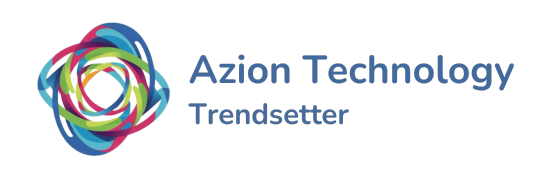A client maintains a hybrid cloud setup where data serves both an on-premises environment and systems hosted in AWS. Moreover, the client desires a dedicated connection to AWS to ensure consistent network performance. In the ongoing data migration process, AWS Direct Connect serves as the backbone, furnishing a dedicated connection that bypasses the internet to link to the AWS cloud. Additionally, the client implements AWS Storage Gateway with Gateway-Cached Volumes within the data center. This setup transfers data to an Amazon S3 bucket located in their designated AWS Region. The subsequent steps outline the necessary actions to construct this solution:
In today’s rapidly evolving business landscape, organizations are increasingly relying on hybrid cloud deployments to leverage the scalability and flexibility offered by cloud services while maintaining critical workloads on-premises. To facilitate seamless data migration and ensure consistent network performance, many businesses turn to AWS Direct Connect and Storage Gateway. In this blog post, we’ll explore how customers can set up these services to establish a robust data migration solution.
- Setting up AWS Direct Connect: a. Using the Connection Wizard ordering type, customers can choose a resiliency level based on their workload requirements, selecting from options like Maximum Resiliency, High Resiliency, or Development and Test. b. After providing connection settings such as bandwidth and physical locations, customers review and confirm their selections before creating the connection. c. Upon creation, AWS sends a confirmation email containing a Letter of Authorization and Connecting Facility Assignment (LOA-CFA), which customers forward to their network provider to order a cross connect. d. With the physical connection established, customers create virtual interfaces within AWS Direct Connect to connect to AWS public services like Amazon S3. e. Finally, customers conduct failover tests to ensure traffic routes to alternate online virtual interfaces.
- Creating an Amazon S3 Bucket: After setting up the AWS Direct Connect connection, customers create an Amazon S3 bucket to securely store on-premises data backups.
- Deploying AWS Storage Gateway: a. Customers deploy a new gateway using the AWS Storage Gateway console, selecting Volume Gateway-Cached volumes as the gateway type. b. They download the gateway virtual machine (VM) image and deploy it in the on-premises virtualization environment. c. Provisioning two local disks to attach to the VM, customers power on the gateway VM and activate it by entering the IP address in the AWS Storage Gateway console. d. Once activated, customers configure the volume gateway by selecting local disks for upload buffer and cache storage, and create volumes on the Amazon S3 bucket.
- Connecting Amazon S3 Gateway Volume: Customers connect the Amazon S3 gateway volume as an iSCSI connection through the storage gateway IP address on a client machine.
- Data Upload and Storage: After setup completion, customer applications write data to storage volumes in AWS. Initially, the gateway stores data on on-premises disks (cache storage) before uploading it to Amazon S3. This cache storage acts as a durable store for data waiting to upload, enabling low-latency access to recently accessed data. Incoming data is stored in an upload buffer before being uploaded to Amazon S3 over an encrypted SSL connection.
By following these steps, customers can seamlessly migrate data between their corporate data center and the AWS Cloud, ensuring data security, reliability, and performance. Stay tuned for more insights on optimizing data management with AWS services.